
 |
Integration With Other KDE Programs |
| Prev | Next |
Table of Contents -- Chapter 3
Because KAddressBook -- an essential piece of PIM, KDE's suite of Personal Information Management programs -- is the central repository for information about all your contacts, it has been integrated into KMail and also into KOrganizer. Here is a quick look at the interface between KAddressBook and those two programs.

This interface is the epitome of simplicity. Need to consult or update the entry for one of your contacts while reading or composing an email message with KMail? Left click → , and the KAddressBook application will be launched automatically, allowing quick access to the contact data you want to view or modify.
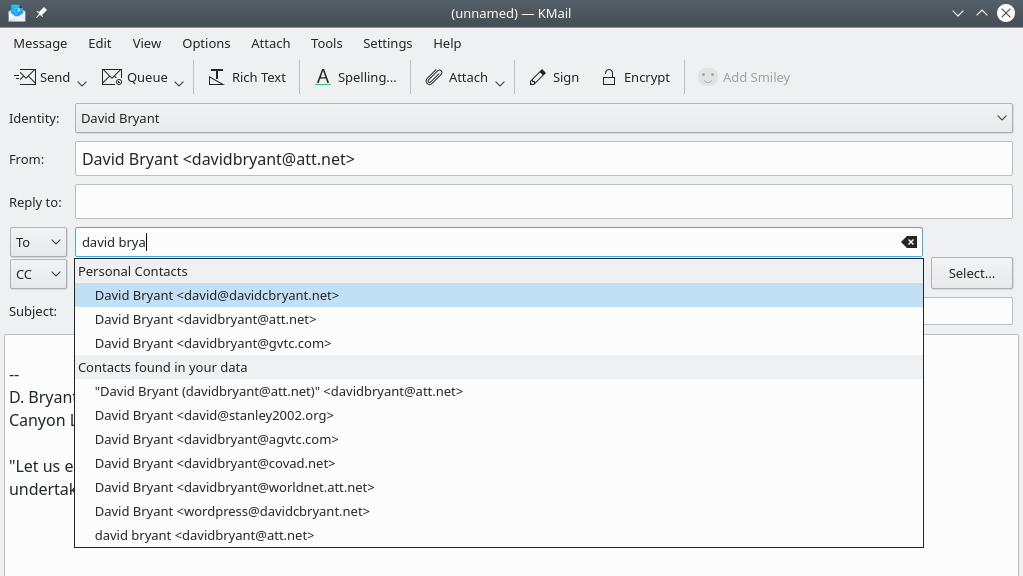
When you are composing a new email message, KMail helps you find the recipient's complete email address by presenting a list of probable matches drawn from the contents of KAddressBook and from your email archives, as illustrated above. Just left click an item in the list to use that email address.
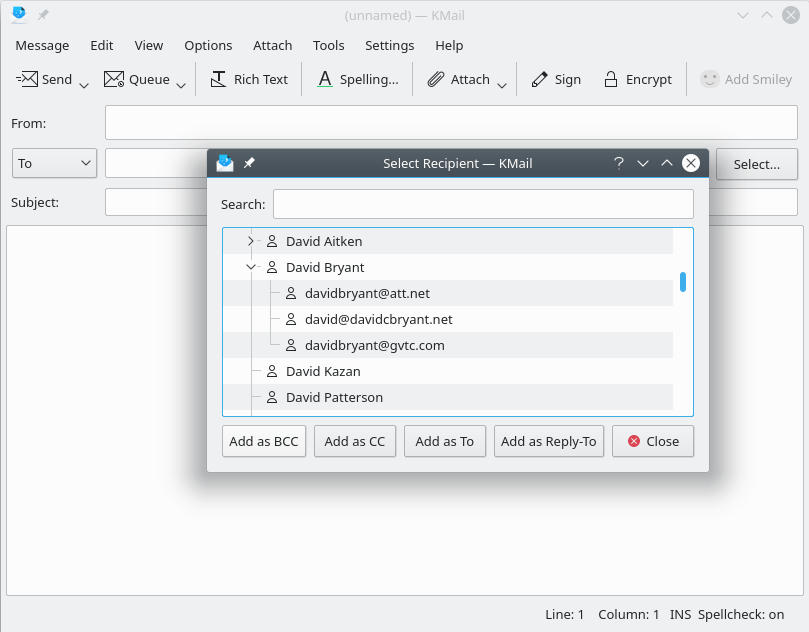
When you are addressing a new email message to multiple recipients, KMail provides a convenient method of choosing multiple addressees from the contacts you have saved with KAddressBook. Simply left click the button to open a Drop Down Box that lists all the contacts in the selected address books. Then scroll through the list (or use the handy “Search:” box), select the recipient you want, and left click , , or to add this person to the list of email recipients for your new message. Choose to insert this address into your message as a “Reply To” tag.
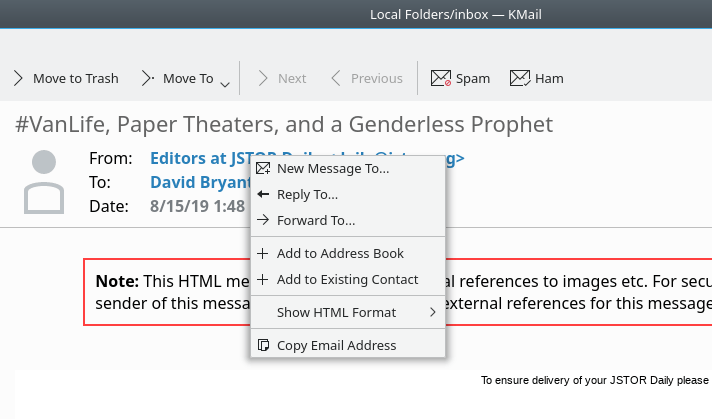
When you receive an email message from someone who is not yet in your address book, KMail makes it very easy to create a new contact. Simply point your cursor at the email address you want to save, then click the mouse button and a context menu will appear (see above). Select to add the selected email address to one of your address books. If you recognize this person as somebody who's already in your address book, and he is using a new email address, you may click on instead -- this enters a dialog that will direct KAddressBook to the spot where you want to insert the new email address.
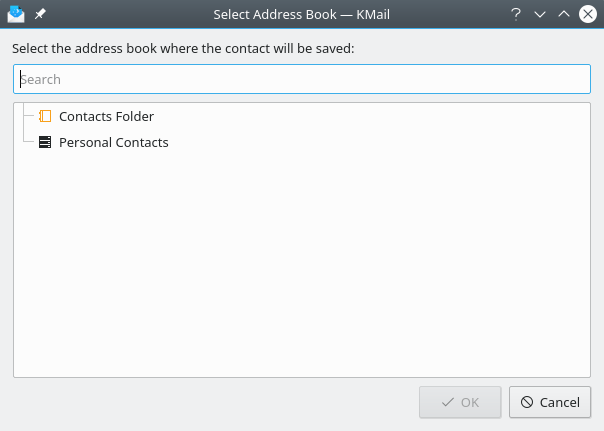
KMail will ask you to choose the address book to which the new contact should be added.
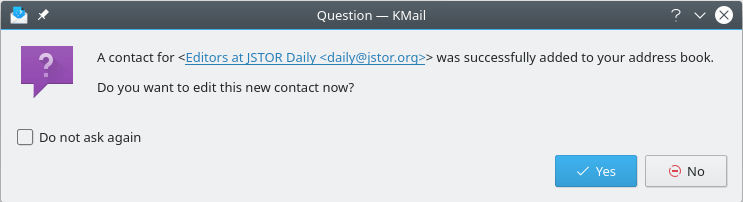
KMail will also ask you if you wish to edit the new contact that has just been added. Say if you want to add more data to the new entry right away.
| Prev | Contents | Next |
| How to Add a New Contact | Up | KAddressBook's Interface with KOrganizer |