
 |
The Configure Shortcuts Option |
| Prev | KAddressBook Advanced Features Reference Section | Next |
When you first select the → option, this is what you will see.
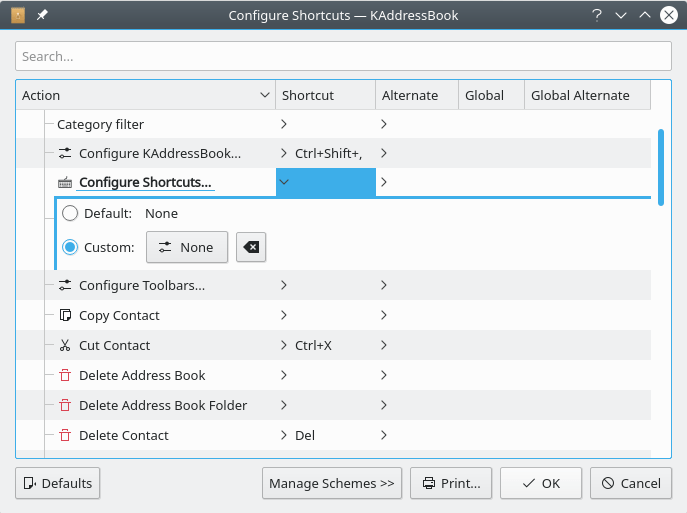
The KAddressBook actions for which keyboard shortcuts have already been defined are clearly marked in the “Shortcut” column. You may either assign additional shortcuts via the "Alternate", "Global", and "Global Alternate" columns in this table, or assign a new shortcut to an action for which no keyboard shortcut has as yet been defined. Select the action to be configured by clicking its name, as illustrated above.
When you left-click the button, its name will change to "Input..."; you can then record the combination of keystrokes you wish to assign to the selected action. (Hover the cursor over the button to view a handy hint about this procedure.) The program will note which keys you have pressed, and record the new keyboard shortcut, as illustrated below. If you choose a combination that conflicts with an existing shortcut assignment, you will see an error message, and you will be prompted to make a different selection. You may use the button to erase your selection.
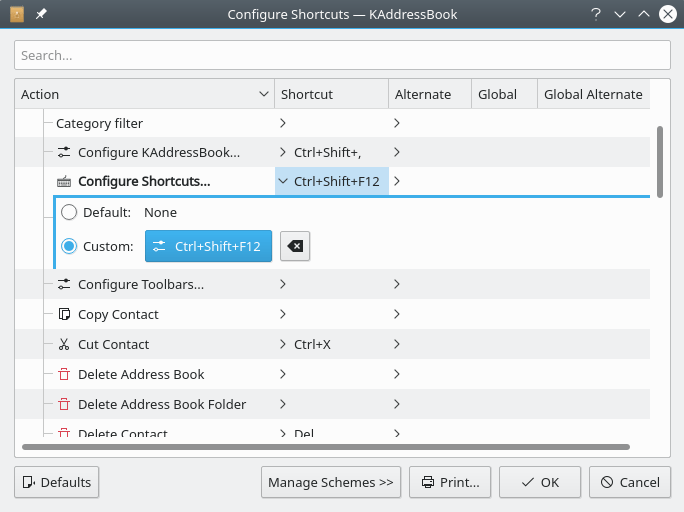
Click the button to save your changes. Click on to exit without saving your changes. Click to restore KAddressBook's default set of keyboard shortcuts. Choose to integrate your custom assignments into a larger scheme of shortcut assignments; see the "Customizing KDE Software" chapter in the "Fundamentals" handbook for more details.
You may select the button to produce a hard-copy version of the keyboard shortcut assignments. Here is a sample from the printed table.
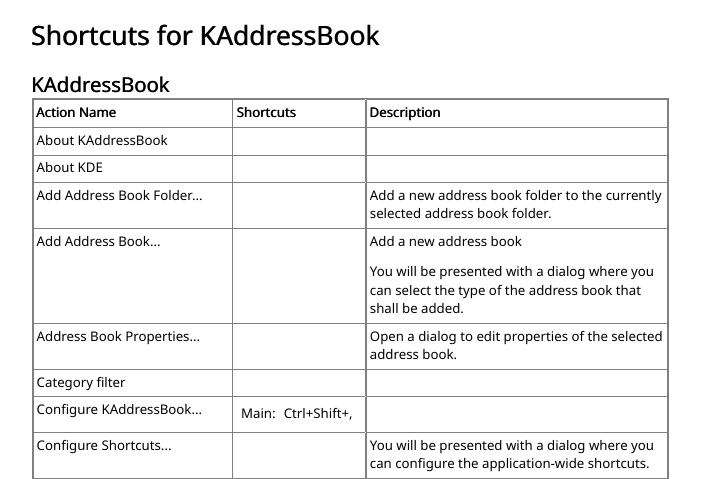
Click here to return to the Table of Contents for this Appendix.
| Prev | Contents | Next |
| The Change Number of Columns Function | Up | The Configure Toolbars Option |