
 |
The New Group Dialog |
| Prev | KAddressBook Advanced Features Reference Section | Next |
When you invoke the function, a dialog will begin, as shown below.
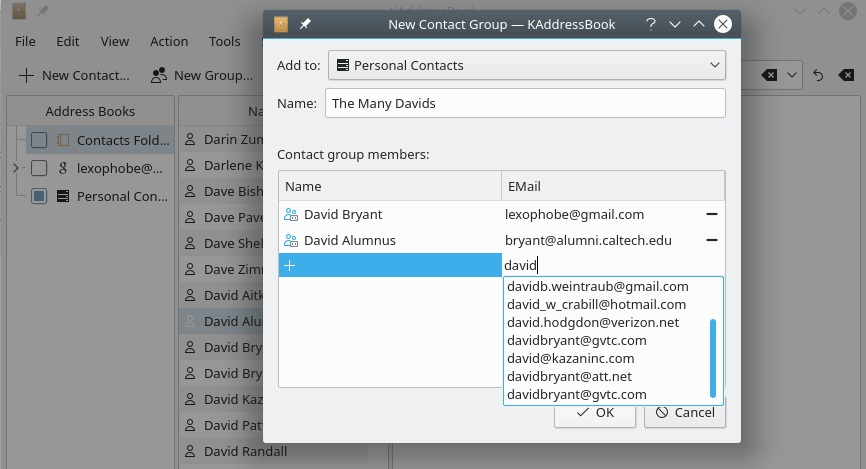
Use the "Add To:" drop-down box to choose the address book to which the new group should be added. Use the
"Name" field to give the new group a name. Enter e-mail addresses, or portions of email addresses, in the blue
"+" area. A list of potential matches will appear. Select an item in the list that pops up, and a new name
will be added to the list. Continue adding individual contacts to the list until it is complete, then click the
button to add this group to your address book.
If you want to delete a name from the list, click the  icon to the right of that particular name.
If you need to make changes to the group later, simply select the group and use the "Edit" menu, or the
"Edit Contact" button on the toolbar, to open a substantially similar dialog that will let you make the desired changes.
icon to the right of that particular name.
If you need to make changes to the group later, simply select the group and use the "Edit" menu, or the
"Edit Contact" button on the toolbar, to open a substantially similar dialog that will let you make the desired changes.
The KMail program provides an alternative method of creating a new group in KAddressBook. After you have addressed an e-mailmessage to several people, you are given the option of adding a new group to your address book, as shown below.
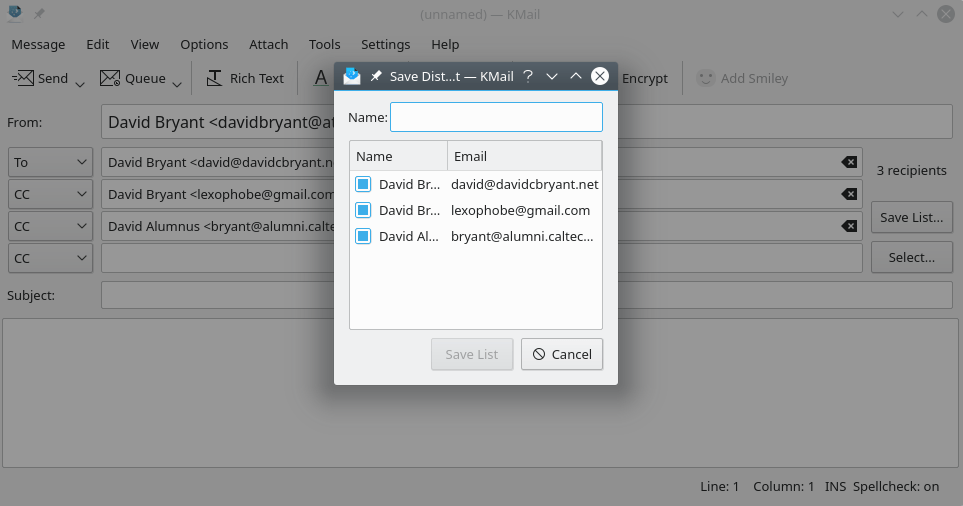
After addressing a message to a group of people, clicking the button to the right of the address input area will cause the illustrated dialog box to appear. Give the list a name and left click the button. Another dialog box will pop up, asking you to select an address book. Make your selection, and a new group will be created for you.
Click here to return to the Table of Contents for this Appendix.
| Prev | Contents | Next |
| KAddressBook Advanced Features Reference Section | Up | The Print-Preview Dialog |